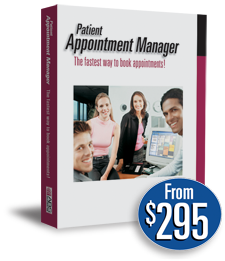
Appointment Scheduling Software
End of Service Notice (4/1/2022): It has been our pleasure to provide our customers with quality PC software for over 30 years. As of 4/1/2022, all installable PC-based products and tools will no longer be available for sale. To help you transition to other solutions, we will continue to support these products through 3/31/2023. You can continue to use our products after 3/31/2023. Thank you for your business!
Technical support from Atlas Business Solutions (ABS)
ABS provides FREE technical support for 90 days from date of purchase to registered users of Patient Appointment Manager 7.0. If you purchased an Annual Software Maintenance Plan, you are entitled to technical assistance at no charge. Otherwise, there is a $35.00 fee per incident (charged to a credit card).
ABS does not provide technical support for prior (non-current) versions of Patient Appointment Manager. If you require support for a prior (non-current) version of Patient Appointment Manager, you will be required to upgrade to the current version first. Due to rapid changes in technology, ABS only maintains the most current versions of its software titles.
Software Updates
Periodically, we offer software updates to address any issues found since the release of the software. Before contacting technical support, please make sure you have the latest Patient Appointment Manager or Patient Appointment Manager Pro update. To do this, go to the Help menu in Patient Appointment Manager or Patient Appointment Manager Pro and click "Check for Updates" to see if an update is available. Software updates are only available for the current version of the software.
Self-Service Technical Advice
Search for answers to the most common technical issues for Patient Appointment Manager and Patient Appointment Manager Pro.
Active X Component cannot create object.
Run-Time error Component “name of the file”.OCX or one of its dependencies not correctly registered: a file is missing or invalid.
Run Time Error
Microsoft Jet database error
Unrecognized Database error
My Database keeps getting corrupt. What is going on?
Error Messages referring to the LDB file.
All your user licenses are used up, but not that many people are in the program.
Permission Denied when making a backup.
Patient Appointment Manager is blank. There is no data in here or this isn’t the right information.
Can’t Import or Sync with QuickBooks
I don’t remember my password?
I just installed it and it’s asking me to register.
How can I change the data path in Patient Appointment Manager?
Invalid Serial Number error when trying to Check for Updates from the Help menu
How can I email my employees their schedules?
How do I link Outlook (or Windows Live) to Patient Appointment Manager?
Active X Component cannot create object.
Another program, such as anti-virus software, is blocking the active x component. Or, if another program or spyware were recently removed from the computer, it may have mistakenly uninstalled a file required to run Patient Appointment Manager.
Reinstall the Patient Appointment Manager software.
Run-Time error Component “name of the file”.OCX or one of its dependencies not correctly registered: a file is missing or invalid.
Another program, such as anti-virus software, is blocking the active OCX component. Or, if another program or spyware were recently removed from the computer, it may have mistakenly uninstalled a file required to run Patient Appointment Manager.
Reinstall the Patient Appointment Manager software.
The database is corrupt.
Click on the Start menu of your computer and select All Programs. Highlight the ABS Applications folder and select Utilities and then Patient Appointment Manager Database Repair. You’ll need to click on the Run Test, Compact Database, and Repair Database buttons (in that order) to complete the repair. Please note the Database Repair tool can only be run when all Patient Appointment Manager users have logged out of the program. If the repair errors out, you’ll need to restore from a backup file.
The database is corrupt.
Click on the Start menu of your computer and select All Programs. Highlight the ABS Applications folder and select Utilities and then Patient Appointment Manager Database Repair. You’ll need to click on the Run Test, Compact Database, and Repair Database buttons (in that order) to complete the repair. Please note the Database Repair tool can only be run when all Patient Appointment Manager users have logged out of the program. If the repair errors out, you’ll need to restore from a backup file.
The reason for the Unrecognized Database error could include several possibilities, including:
- The database is not named properly. It should be named apptdb.mdb.
- The database is missing from this location.
- The program’s data path is not pointing to the correct folder.
Check to make sure the database file is named correctly, the database is in the correct folder and that Patient Appointment Manager is pointed to the correct data path. If these are all set correctly, then:
- Run the Repair Database function (from the computer's Start menu > ABS Applications folder) and if that doesn’t work…
- Contact ABS tech support for further instructions.
My Database keeps getting corrupt. What is going on?
Unfortunately there is no way to determine what exactly is corrupting the database. Some possibilities include:
- Power outage
- Sudden shutdowns can also corrupt a database.
- WAN (wide area network)...
- Are they trying to connect to a shared database from different buildings?
- Too many concurrent users...
- Are there more than 5 people working in the database at the same time?
- Wireless network
- If the connection is dropped suddenly the database can become corrupt.
- It’s also a possibility that another program could be corrupting the file
Error Messages referring to the LDB file.
This file works in conjunction with the CAMSrv.CAM license file. Sometimes this file can become stuck or corrupt.
When you get an error referring to the LDB file, it’s recommended you restart the server or computer your database is saved on. You may also get an error if the user doesn’t have Read/Write permission to the location of your database.
All your user licenses are used up, but not that many people are in the program.
The CAMSrv.CAM license file is likely stuck or corrupt.
Restart the server or computer that your database is on to reset the license file to zero.
Permission Denied when making a backup.
This message means someone else is logged into the program.
Check with the other Patient Appointment Manager users and ask them all to log out of Patient Appointment Manager.
Patient Appointment Manager is blank. There is no data in here or this isn’t the right information.
That computer is probably looking at the wrong database.
If you have another computer that has the correct information, go to that computer and click on the File menu in Patient Appointment Manager and select Set Data Path. Make a note of the drive and folder(s) the database file (apptdb.mdb) is located. Compare the two computers. They should be pointing to the same location.
If it’s a single-user license, check to see where the program is pointing by clicking on the File menu in Patient Appointment Manager and selecting Set Data Path to see if the program is pointing where it should. Click on the Browse button to choose the correct data path. If you’re unsure, use Windows Explorer to search for the database file (apptdb.mdb).
Can’t Import or Sync with QuickBooks
There are a couple things to check if Patient Appointment Manager can’t communicate with QuickBooks.
- The QuickBooks company file must be opened first (before Patient Appointment Manager is opened). Close both programs and reopen QuickBooks first, then open Patient Appointment Manager.
- The QuickBooks database should be in the same location as the Patient Appointment Manager database. If Patient Appointment Manager doesn’t have direct access to the QuickBooks database, the synchronization feature won’t work.
- If the programs still cannot connect, go into QuickBooks and click on the Edit menu, highlight Preferences and select Integrated Applications and then Company Options. If Patient Appointment Manager is already listed under this tab, check to see if Allow Access is checked. If it isn’t listed, check it. If it listed, remove the program from the list of applications and reopen Patient Appointment Manager. A prompt from QuickBooks will ask if you want to give Patient Appointment Manager access to QuickBooks. Select Yes when QuickBooks is open. You must be logged in as a QuickBooks Administrator and in Single User Mode to make changes to QuickBooks.
If anyone else has access to Patient Appointment Manager, ask them if they have access to the Manage User Account Maintenance. If they do have access to Account Maintenance, they can click on the Tools menu and select Company Options. If no one has access to Patient Appointment Manager or the User Account Maintenance area, please contact ABS tech support for further instructions.
I just installed it and it’s asking me to register.
Whenever you install our PC-based software on a computer for the first time it will ask you to register the software. User registration is free and easy to do.
If your computer has internet access, the fastest option is to choose to Register Online when you’re prompted to register the software. Otherwise, you can go to www.userregistration.com to obtain a registration key.
Invalid Serial Number error when trying to Check for Updates from the Help menu
This happens when there is more than one version of the software installed on the computer. For example, the live edition that they are using, plus the old demo version are both still installed on the computer.
To fix it, backup the database and then uninstall all editions of the software and reinstall the software.
How can I change the data path in Patient Appointment Manager?
The data path cannot be changed for a single-user version.
For a multi-user version, follow the steps below:
- Close Patient Appointment Manager on all computers.
- Copy the folder in which your database currently resides.
NOTE: Do not Cut or Move the folder. MAKE A COPY - Paste it to the new location.
NOTE: Make sure this new location is properly shared. - In Patient Appointment Manager go to the File menu and select Set Data Path. In the Set Data Path window, browse to the new location.
How can I email my employees their schedules?
- Go to Tools > Emails > Appointments to Employees
NOTE: You need a MAPI compliant email program (Microsoft Outlook or Windows Live) set as your default email program in Windows. - Go to Reports > Appointments by Employee.
- Select the appropriate settings and hit Preview.
- On the top left there are two options: File and Email.
Email: Attaches this report as a PDF to an email.
File: Gives you several export options.
How do I link Outlook (or Windows Live) to Patient Appointment Manager?
- Click on the Start menu
- Default Program
- Set your default programs
- Click on Microsoft Outlook and choose to set as default program
Also keep in mind that the program has to be setup to send and receive emails.