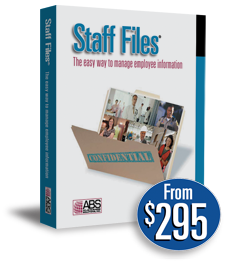
Human Resources Software
Staff Files 8.0 is the easiest way to manage employee information including time-off accruals, training records, and performance reviews.
Automatically Calculate Time Off in HR Software
Our HR software allows you to automatically accrue time off using auto accrual policies. Staff Files helps you define your own unique accrual policies.
Categories
Popular Tags
- personnel records
- customer review
- Appointment Scheduling
- how to schedule
- Business Planning
- upgrade
- write a business plan
- Human Resources
- reports
- Employee Scheduling
Choose the Accrual Account
You can choose to add or edit Auto Accrual Policies from the Define menu. The first step in the wizard is to choose the accrual account, such as vacation or sick time, the policy will be accruing time off.
Select the Accrual Period
Next you’ll select the accrual period, or the frequency time off is accrued for this policy. For example, a weekly accrual period will post time off accruals at the end of each week. You could also create an inactive time off accrual policy using the Custom accrual period. When this policy is in effect no auto accruals will be posted to employees’ accounts. This type of policy is typically used for short-term disability and maternity leave. For a weekly accrual policy, enter the day of the week you would like the pay period to end.
Pick the Beginning of the Accrual Year
Then you’ll pick the beginning of the accrual year. The accrual year could start on a specific month or on the employee’s anniversary date.
Define the Accrual Rates
Define the accrual rates used during the first year of employment. The last step in the wizard will allow you to define accrual rates for employees who have been with your company for more than one year.
Select the Trial Period Length
If your organization uses a trial period, select the trial period length, such as the first 30 days or the first three months. Time off will still be accrued, just not awarded until after the trial period.
Set the Carryover Rule
You’ll also have the ability to set a “use-it-or-lose-it” rule that will adjust the accrual balance to zero at the end of every year.
Set Up the Seniority Table
The final step in the Auto Accrual Policy wizard is the Seniority Table. The accruals rates in the Seniority Table are based on employees’ length of employment. If you do not have a tiered accrual rate for employees based on the amount of yours they have worked for your company, then you’ll only need to enter a single seniority record to indicate the amount of time they should accrue after the first year of employment.
Watch this video to see how you can set up your own custom policies, so Staff Files HR software will automatically calculate time off.