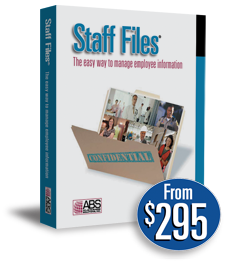
Human Resources Software
Staff Files 8.0 is the easiest way to manage employee information including time-off accruals, training records, and performance reviews.
Employee Absences Report in Staff Files
The Employee Absences report in Staff Files HR software lists all the days an employee or group of employees has taken off from work. It only shows the time off that has been used – not the time off that has been accrued.
Categories
Popular Tags
- upgrade
- Appointment Scheduling
- how to schedule
- reports
- Business Planning
- Human Resources
- Employee Scheduling
- personnel records
- customer review
- write a business plan
Staff Files uses information from the Length of Absence field to populate information in the Employee Absences report. So, while adding a manual accrual entry, it’s important to fill in the Length of Absence field to mark when an employee is taking time off from work.
To run the Employee Absences report, click on the Reports menu and choose Employee reports. In the list of Employee reports select Absences. In the Print window, you can select one or more employees, choose a date range, and decide to view all accrual accounts or just a select few for your report. You can also use the Sort and Filter options to narrow down or organize your employee list. The report displays the date of the absence, the name of the employee, length of absence, type of accrual account, amount of time deducted and miscellaneous notes for each time an employee has been absent from work.
Watch this video to learn how to use the Employee Absences Report in Staff Files.