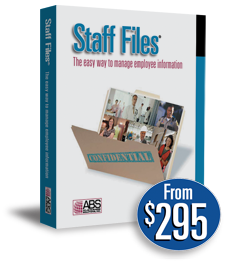
Human Resources Software
Staff Files 8.0 is the easiest way to manage employee information including time-off accruals, training records, and performance reviews.
How to Manage Employee Files in Staff Files HR Software
Getting started with our HR software is easy. There are three easy steps to set up Staff Files:
- Define Your Settings
- Change Field Labels
- Add Your Employees
Categories
Popular Tags
- reports
- how to schedule
- upgrade
- Human Resources
- personnel records
- Appointment Scheduling
- write a business plan
- Employee Scheduling
- customer review
- Business Planning
Define Your Settings
The first step is to go through the Define menu to set up all the customized settings for your business. You can define drop-down lists for department, location, position, status and wage type. For example, if you’ve got employees working at different locations or facilities, it’s easy to add the names of those facilities to the list of locations found in the General tab, so you’ll be able to identify the workplaces of each employee. You’ll also be able to define categories for EEO categories, employee benefits, incidents, notes, training and certification, and document categories. You can also customize the New Hire Checklist and Separation Checklist to match your requirements for covering the necessary procedures for new employee orientation and when employees leave your company. The Define menu is also where you would set up the built-in Reminders system.
Change Field Labels
Staff Files allows you more flexibility by allowing you to change the labels of existing fields that are shown in the tabs. For example, you’ll want to add the names of the positions held at your company or you may want to keep track of specific information in the User tab. Simply double-click on the field label to display the Label Edit dialog box. Type the new name for the field and click OK.
Add Your Employees
There are a couple of ways to add employees to Staff Files. If you’re setting up Staff Files for the first time, you can import contact data from QuickBooks or a text file (.txt) right from the File menu. Then when your organization hires new employees click the Add button to add a new employee file.
Watch the video to see how these three easy steps can help you get started with Staff Files. Next week we’ll talk about setting up auto accrual accounts and policies, and security settings.