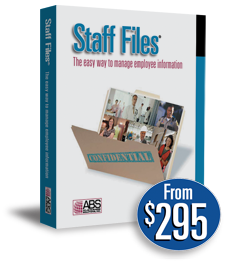
Human Resources Software
Staff Files 8.0 is the easiest way to manage employee information including time-off accruals, training records, and performance reviews.
Managing Time-Off Accruals with HR Software
Keeping your employees’ time-off accruals in multiple spreadsheet s or in stacks of paper file folders can take up a lot of your time and energy. It can also lead to errors, as well as out-of-date records. HR software can calculate vacation, sick time, or any other type of paid time off automatically, so all you have to do is manually enter deductions when someone takes a day off work.
 Set Up an Auto Accrual Policy
Set Up an Auto Accrual Policy
The first step in using HR software to manage your company’s time-off accruals is to set up an auto accrual policy. An auto accrual policy can calculate accruals based on the hire date and the number of years in service, so every employee will accrue time off at a rate that is unique to them.
To set-up a custom policy, you must first select the appropriate type of account, such as vacation or sick time.
The next step is to determine the Accrual Period. Examples of an accrual period are weekly, semimonthly, monthly, etc. It tells the software how often accruals should be added to the employee’s account.
Then, you need to choose the start of the accrual year. This could be the beginning of the calendar fiscal year or on the employee’s anniversary date. The beginning of the accrual year is when employees will start to receive more time off based on their time with the company. For businesses that have carryover rules about unused time, the start of the accrual year is when those charges are applied. Some companies only allow employees to carry over a specific amount of time off from year to year. And, some companies have a “use-it-or-lose-it” rule where the employee forfeits all unused time at the beginning of every accrual year.
 Enroll Employees in Auto Accrual Policy
Enroll Employees in Auto Accrual Policy
You may have many auto accrual policies in Staff Files. Some companies have two main accrual accounts: vacation and sick time, while other companies will only have one main paid time off (PTO) bank for accrued time off. Even within an accrual account, there may be multiple auto accrual policies available to choose from. For example, there could be separate policies for exempt and non-exempt employees and there could be a policy set up to stop accruals while an employee is out on short-term disability. You can enroll employees in auto accrual policies individually or in a batch using a Group Enrollment tool.
 Manually Enter Deductions for Time Off Taken
Manually Enter Deductions for Time Off Taken
Accrual rates for the first year based on the number of years worked needs to be added to the policy, too. The seniority table allows you to enter the time-off amounts based on the number of years the employee has worked for your company.
Since the program will automatically calculate accruals for you, all you or your managers have to do is manually enter a deduction when staff members take vacation or sick time. Simply enter the start date, length of absence, and any miscellaneous notes you wish to keep. That way the balance is always up-to-date.
Managing the records for your employee’s vacation or sick time doesn’t have to be so time intensive and complicated, especially when you can “set-it-and-forget-it” with the auto accrual policies in HR software.
How to Manage Time-Off Accruals with HR Software
Watch this video to learn how to track time off work in Staff Files. This video tutorial demonstrates how to define accrual accounts and add a manual entry when an employee takes time off.
Watch this video to learn how Staff Files automatically calculates time off. This video tutorial demonstrates how the auto accrual policy wizard. Each step in the wizard asks you specific questions about accrual period, accrual rates, carryover preferences, and seniority.
Watch this video to learn how to enroll employees in an auto accrual policy. This video tutorial demonstrates how to enroll employees in auto accrual policies individually or in a batch using the Group Enrollment Tool.