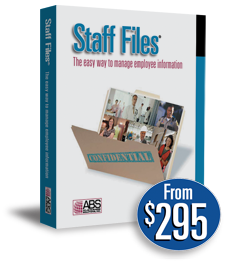
Human Resources Software
Staff Files 8.0 is the easiest way to manage employee information including time-off accruals, training records, and performance reviews.
Using the Employee List report in Staff Files HR Software
Looking for a fast and easy way to create a custom report? Make a unique list of employee information using the Employee List report in Staff Files HR software. In addition to the fields from the General, Emergency, and User tab, you can also select fields for Current Wage, Previous Wage, Starting Wage, Years Worked, and Age.
Categories
Popular Tags
- Business Planning
- Human Resources
- upgrade
- write a business plan
- Employee Scheduling
- personnel records
- how to schedule
- Appointment Scheduling
- customer review
- reports
To print an employee list:
- From the Reports menu, select Employee List. The report name is displayed in the report Title/Header field in the Employee List dialog box.
- In the Column Definition section, identify the information you want to include in the list by double-clicking each column to display the Employee List Column Definition dialog box.
- In the Employee List Column Definition dialog box, select the Field name and Column Header. Also enter the character Width for the column, and ascending or descending Sort order. Or, click the Delete Column button for information you are not going to include in the listing.
- Use the Filter option, if needed.
- Click a print option: Preview, Print or Printer Setup.
- Click Close to exit.