
Employee Scheduling Software
End of Service Notice (4/1/2022): It has been our pleasure to provide our customers with quality PC software for over 30 years. As of 4/1/2022, all installable PC-based products and tools will no longer be available for sale. To help you transition to other solutions, we will continue to support these products through 3/31/2023. You can continue to use our products after 3/31/2023. Thank you for your business!
Employee scheduling made easy
Our affordable and proven employee scheduling software includes many features and tools that will save you time and money, and make employee scheduling easier. Simply enter your employees, define your shifts, and start scheduling! Visual Staff Scheduler Pro includes everything you’ll need to quickly create and manage your employees’ work schedules.
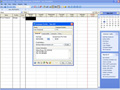 Set Up Employees
Set Up Employees
Add employees to your schedule by entering their names into the Employee Profile. You can choose to enter an employee’s number, hire date, desired number of hours per week, contact and e-mail information, position/skills information, and even an employee photo.
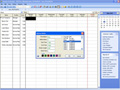 Define Shifts
Define Shifts
Enter the shifts you need to schedule. Each shift has its own description and abbreviation. Abbreviations are used when a schedule view displays many days (i.e. 28 or 42). When you define a shift, you specify a shift’s start time and end time. You can also enter an optional break length, which reduces the overall length of a shift, and quick key, as well as select a color. Each schedule automatically includes an OFF and On-Call shift.
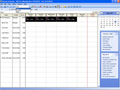 Schedule Shifts
Schedule Shifts
Scheduling shifts is easy! Just select the day(s) you wish to schedule and the shift you wish to assign. You can schedule shifts manually or use one of the many built-in tools to help you schedule your staff, automatically assign shift rotations, and more! See how many hours an employee is scheduled as you assign shifts.
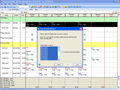 Add Explanations
Add Explanations
You can add an explanation to an employee’s schedule to indicate extra information, such as location, job, or department. Explanations can also be used to indicate why an employee is out (i.e. sick, vacation, personal), to record special instances (i.e. tardy, training), or for anything else you wish to assign or track on the schedule.
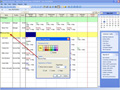 Insert Dividers
Insert Dividers
If you schedule many employees, or different groups of employees, dividers help you visually separate your schedule. For example, use them to group employees by position, location, or skill.
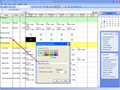 Enter Staffing Requirements
Enter Staffing Requirements
Add daily staffing requirements to your schedule and instantly see if you’ve scheduled the right number of employees, as well as the right employees (by position, skill, etc.). You can enter a daily requirement as a number of employees or hours, or any other staffing variable that you need to schedule against (i.e. acuity, number of beds, number of packages, sales volume).
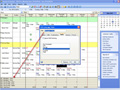 Define Coverage Totals
Define Coverage Totals
Once you’ve entered your staffing requirements, you can set up your coverage totals to see how you’ve scheduled against your requirements. You can see if you have too many or too few employees scheduled based on your staffing needs. Coverage totals can track employees or hours by position, shift, skill, department, location or other schedule information.
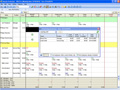 Schedule by Skill/Seniority/Desired hours
Schedule by Skill/Seniority/Desired hours
To help ensure the right people are scheduled and to avoid overtime, you can view available employees sorted by name, position, number of hours already scheduled, desired workload, or seniority hire date). This list is dynamically updated each time you schedule an employee. In addition, you can filter the employee list to include only those with the appropriate skill(s) or omit already scheduled employees. Find replacements for no-shows in seconds!
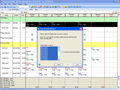 Rotate or Copy Schedules
Rotate or Copy Schedules
If your employees work rotating schedules, or have a fixed work schedule, you can copy shift patterns as far into the future as you’d like. Copy schedules for any number of days and for any, or all, employees in one easy step.
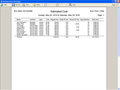 Reduce Overtime and Payroll
Reduce Overtime and Payroll
Make sure you’re not over scheduling your employees unnecessarily. Before you commit to a schedule, you’ll know how much to budget for payroll with the estimated cost report, and whether you’ve scheduled any overtime.
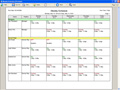 Print, Publish, or E-mail Schedules and Reports
Print, Publish, or E-mail Schedules and Reports
Whether you need daily, weekly, or monthly schedules, for a department, shift, or location, our employee scheduling software can do it all! Create custom schedules and reports with just a few clicks of your mouse. You can also create time-off reports, on-call schedules, or custom search reports. Schedules and reports can be printed, published as a PDF, or e-mailed.
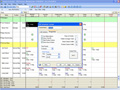 Create Custom Schedule Views
Create Custom Schedule Views
View schedule information from one of five different custom views, ranging from 1 day up to 42 days. It’s up to you how many days and what information to display. Switching views lets you see detailed schedule information or the “big picture.” From any view you can print any schedule or report.
Multi-User Licenses Available
Does more than one person need access to VSS Pro? Get a multi-user license and allow others to view and/or edit schedules from any networked PC. Sharing employee schedules is easy with VSS Pro. Multi-user pricing starts at just $695 for a 2-user license and the cost per additional user is only $100!
Need More Employee Scheduling Power?
Visual Staff Scheduler Premier includes all of the features of VSS Pro, plus it allows you to save popular staff schedules and run enterprise reports. If you have more than one person doing the employee scheduling in your business, VSS Premier includes an enterprise reporting tool that allows you to view schedule and employee information across multiple schedule files.